Basic Troubleshoot Tips to Eliminate Common WordPress Errors
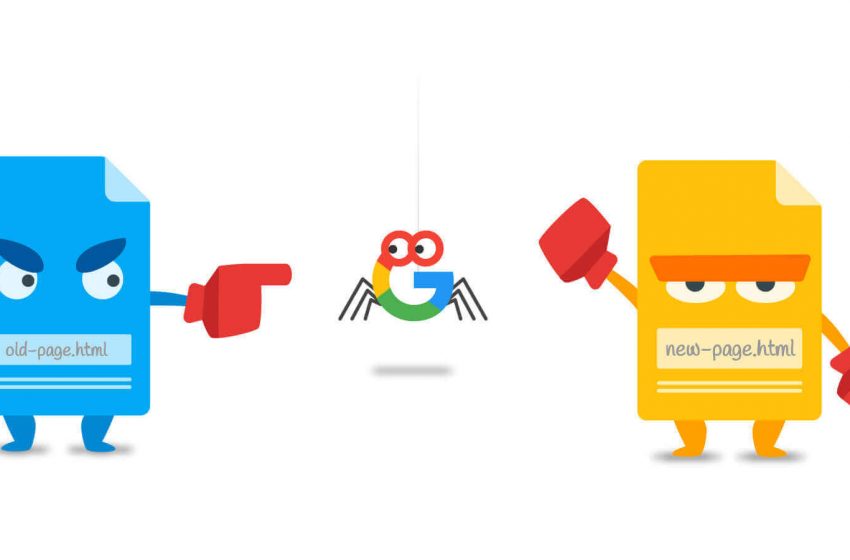
WordPress is a leading website building CMS that hardly throws errors. However, if such problems arise, the situation can be annoying, especially if you are unaware of how to troubleshoot it. Repeat instances of errors on your WP site may start worrying you, but almost all WordPress problems are consequences of relatively small glitches. It is not so complex to identify them and deal with them.
You must firstly try to find and understand the reasons for the problem. For example, for fixing multiple 404 errors at the same time, you can do the WP Reset and start off fresh. It the WordPress Reset plugin is useful for developers who create many unwanted pages in the process of testing the themes for the site.
Understand basic troubleshooting to eliminate the common WordPress errors
Parse or Syntax error
This error name tells you precisely what is wrong. It occurs when there is a problem in the code of your site. Rather than loading the page, the message appears explaining what and where the problem is. Using SFTP to gain access to the specified file and locate the problematic file as displayed in the parse error message. Fix it and save. Now check, if your site must get back to normal.
WSoD or White screen of death
WSoD is dreaded by webmasters, because your entire website is replaced with a blank. No error messages for further help are left. It can be because of several reasons, so use the following to troubleshoot one by one to discover if the issue has got fixed or not. It can be tricky!
- Disable plugins
- Disable theme
- Activate WordPress debug mode
- Purge cache
- Expand the memory limit
In the majority of situations, WSoD gets fixed with these methods. If it persists then call your web host for help!
Internal server error
When a strange problem occurs in the server, you get an Internal server error notification. It can be caused because of your sites .htaccess file issue or lack of memory space. WordPress communication with server gets dictated by .htaccess file.
Besides improving your website security, some default server settings can be overridden. Disable it to find out if it is this file that triggered the Internet Server Error. Just change its name like .htaccess-disabled.
Check the site to find out if the problem got resolved. If the issue doesn’t gets fixed, you will need to generate a new .htaccess file after visiting the admin dashboard. If the issue does not get fixed, then upgrade the hosting plan to increase the memory limit.
Connection timed out error
When a site cannot get loaded for some time, you get this error. It means the server is struggling in loading the website, and has ultimately given up. It can be due to several reasons, but the most common is improper functioning resources.
For example – In a shared hosting plan, another site may be hogging the resources of the server, and is exceeding the maximum offered bandwidth of other sites too. Most of companies use dedicated hosting to avoid this issue.
Plugins can also overload to your site. Therefore optimize your site speed and eliminate resource-hogging plugins. Even check if the theme that is used is dragging performance down. It may be time to scale up the memory limit!
Redirect WordPress
Another way to deal with 404 errors is by using 301 redirect WordPress plugin. You can forward the users and search bots to the new destination pages. This practice can instantly help you increase the site traffic, which by giving redirection to traffic when they visit invalid pages.